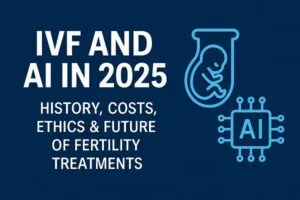How to take appointments online in AIIMS?
In this article we will tell you how to take appointments online in AIIMS step by step.
Let’s start to know how to make an online appointment at Delhi AIIMS from the comfort of your home. Each AIIMS uses the same step-by-step process when you schedule an appointment, whether it is Delhi AIIMS or any other AIIMS. Now let’s look at how you can schedule an online appointment in AIIMS New Delhi.
Also you can watch this video to understand how to take appointments online in AIIMS.
So let’s start taking appointments in AIIMS without any delay.
Step 1: Go to website for booking appointment in AIIMS

Open a browser in your mobile phone or laptop computer which you are using and open the search engine for example Google. Now type ors.gov.in Google. You can also visit the website by clicking this link.
Step 2: Login website ors.gov.in

Now you will get an option to Register/Login. When you click on this button, you will be asked to enter your phone number and a security code in order to access your website. An OTP will be sent to your mobile phone, which you will enter to validate your phone number, then you can access the AIIMS Appointment Dashboard. Note that without logging in, you will not be able to take an online appointment in AIIMS.
Step 3: Add Patient biodata on ORS portal

After this, you have to add the biodata of the patient whose appointment you want to take. For this you have to Click on Family Member and enter the details of the Patient for whom you want to take an online appointment in AIIMS, New Delhi. After adding a family member, you have to make an appointment and when you click on Appointment, then you will select the name of the patient whose name you have added.
Step 4: Choose your state or near AIIMS

After clicking on the name of the patient, you will have the option to choose the state first, that is, in which state you want to make an appointment.
For example if I want the appointment in Delhi AIIMS I will click on the option Delhi.
Step 5: Click on Appointment Now

After this click on the first option Appointment. After this you will get two options, one will be a New Appointment and the other will be a Follow Up Appointment.
But you have to click on New Appointment.
Step 6: Choose correct department

Then you have to choose your department where you have to take online appointments in aiims new delhi, depending on your diseases.
After this, there are certain departments, for example, the neurological disorder department is responsible for brain related diseases, the cancer department is responsible for cancer related diseases, and the cancer department is responsible for eye diseases.
Here is a references for you to check:
| Diseases | Department |
| For Brain Related | Neurology Department, Neurosurgery Department |
| For Heart Related | Cardiology Department |
| For Eye Related | Ophthalmology Department |
| For Cancer Related | Oncology Department, Radiation Oncology Department, Surgical Oncology Department |
| For Dental | Department of Dentistry / Dental Surgery |
| For women | Department of Obstetrics and Gynecology, Department of Reproductive Medicine, Department of Gynecologic Oncology |
| For Kids | Department of Pediatrics, Department of Neonatology, |
Step 7: Understand Red, Orange and Green

You will see a calendar for which day you have to book an online appointment. You will see 3 type of color
- Red: one of which is red, indicating the stall has been used
- Oranage: Holidays
- Green: Availability
If you click on the AIIMS Hospital Department, you will see a calendar with three date buttons on it, all day long and is no longer available. Secondly, there is an orange button that indicates a holiday.
Step 8: Click on Green colour to book appointment in AIIMS New Delhi
If you click on the green colour per date, a popup window will appear in front of you in which your confirmation is written.
Click on the green confirmation button to confirm the appointment.
And Now your appointment is successfully done.
Step 9: Download or Take Screenshot of your appointment

You will now get an option to the confirmation print or also you can take a screenshot. Also you will get a message on your mobile phone which you have used while registering.
Please let us know your feedback on this article while commeting below.